You can quickly view and edit information regarding your GIS assets from the map. From the GIS asset details screen, you can manage asset details, view work history, and see transactions and costs associated with a particular asset. You are also able to create a work item. *Note: This information is available for Web Administrators and Standard Users.
Viewing GIS Asset Information
- From the map, locate the Filter tab in the left sidebar and verify that the necessary layers are turned on in the GIS Data section.
- Select the identify base data tool (
 ) from the Toolbar.
) from the Toolbar. - Click on the area of the map you would like to view GIS Data from.
- In the results panel, click on the identify base data tool icon.
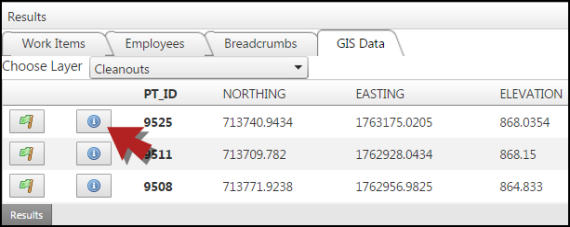
- A side panel will open with GIS asset information such as asset Condition, Current Age, and Description. *Note: You can create a new work item directly from the Asset Details screen by clicking the flag (
 ) in the upper right corner of the screen. The Edit Work Item form will open with the Asset ID and GIS Layer Name already populated.
) in the upper right corner of the screen. The Edit Work Item form will open with the Asset ID and GIS Layer Name already populated. - Click on View More Details to access additional information regarding the asset.
-
You can make edits to these fields as needed. Be sure to click Save Asset to save your changes.
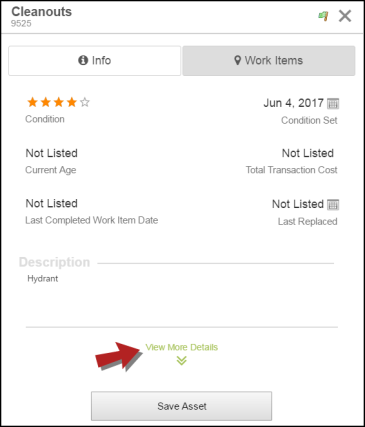
|
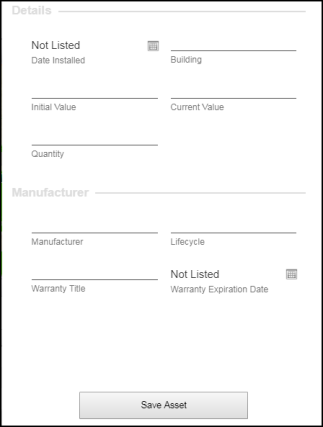
|
